How to Create a Password Protected Folder Without any Software
Steps To Protect a Folder With Password Protection:
Step 1. Click Start and Open Notepad. Copy the below code and paste it into the notepad.
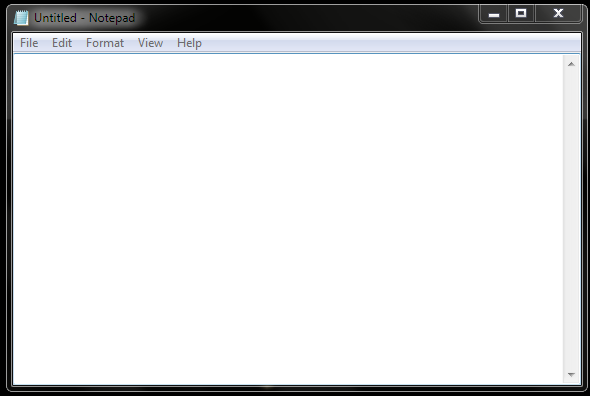 |
| Notepad |
echo Private created successfully
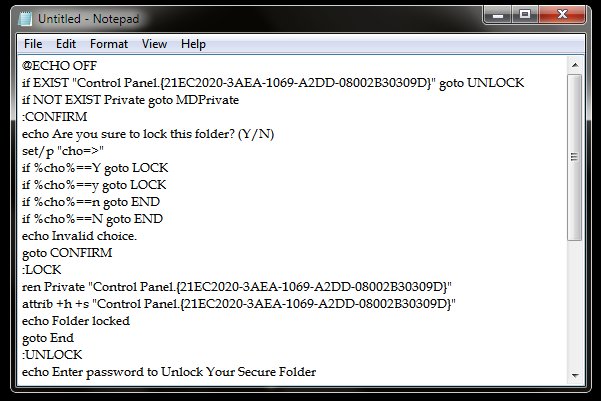 |
| Folderlock |
Note: You can change the password with your desired one you just need to edit this line “if NOT %pass%== cybomaniacx goto FAIL” . You can replace “cybomaniacx” with your password.
Step 2. Now save it as Folderlock.bat.
Step 3. Now run the FolderLock.bat at the saved location now a folder named “Private” will be created in that directory.
Step 4. Now place your files which you want to protect in the “Private” folder. Now again double click the Folderlock file and it will ask you “do you want to lock (Y/N)”.
Step 5. Type Y and then press enter, Folder “Private” will then get hidden.
Step 6. Now again click on the FolderLock.bat file and it will ask you the unlock password and the password is cybomaniacx.
That’s it! Your folder is now secured with the password every time you want to secure your files run the FolderLock.bat and place your files in the “Private” folder and again run FolderLock.bat file which will hide the folder “Private“.
By this, your content will be safe and password protected and will be
not visible to anyone else and can’t be accessed by any unauthorised
access. And it is very simple and easy method to secure your data as
there is no requirement of any software in it only just a batch code to
protect your data.
Try not to save this file in desktop or on the drive where
your operating system has been installed because if you did so, then
whenever your operating system corrupts, all your protected data will be
deleted, so save this file in any other drive as it will remain as such
in that drive either your windows get corrupted.


Comments
Post a Comment