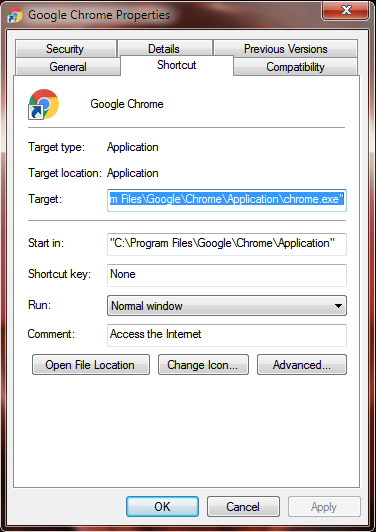How to Track Anyone by Sending Them a Message
How to Track Anyone by Sending Them a Message 1) Go to Grabify ( https://grabify.link/ ) and make your account there by clicking on register. 2) Get the link (URL) of anything you want to send like wallpaper, music, video, etc. 3) Now login to Grabify. 4) After loggin in to Grabify, go to home page. There you will see a box where you can paste url. So, paste the copied url in that box and click on create url. 5) After this, URL will be created and you will be redirected to the page where you will see new URLs. 6) Now copy the newly generated URL or google URL (anyone) and send it to that person whom you want to track. You can use any social media platform like Facebook, Whatsapp, Telegram or you can send directly to their phones as a sms. Okay so here we have got the IP Address of the user whom we wanted to trace. Now let's get some more information about him/her. So, to get information about user, copy the IP address of that person and go to IP2Location (https://www.ip2loca...