How to Always Start Google Chrome in incognito mode on PC
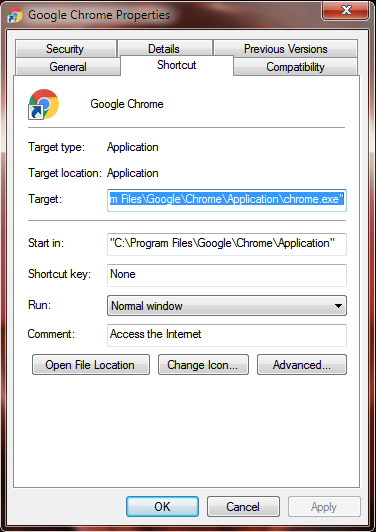
Launching Chrome always in Incognito mode on Windows is quite easy. You must create a desktop shortcut by adding a simple Command Line to the default file target. And there's also a second way that if you want to open Chrome in Incognito mode, when opening a hyperlink (URL) from your e-mail or other program, then you have to modify the Registry . Type 1: Using Command Line If you want to always start Chrome in incognito mode, then create a new Chrome shortcut and modify it's properties, as follows: Step 1 . Right-click on Google Chrome shortcut and select Properties. Step 2 . Switch to the Shortcut tab within the Properties dialog box., add the switch "--incognito" (without quotes), at the end of the target line. e.g. "C:\Program Files\Google\Chrome\Application\chrome.exe" --incognito Step 3 . The file path should then look like the one in the screenshot below. Click Apply and then OK to save your changes. Step 4 . From now on, when you start Chrome from t...




