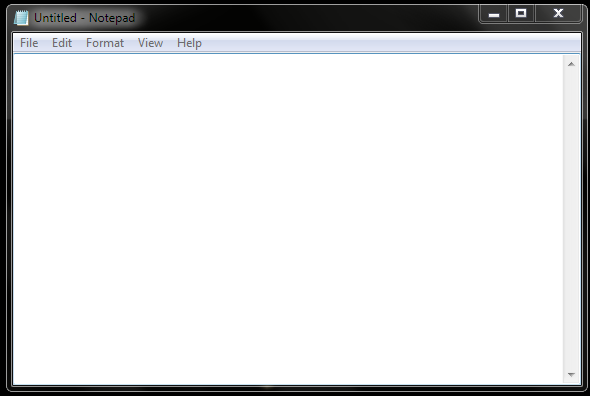Top 10 Cool Programming Tricks In Notepad

Note:- How to terminate VBS processes Before start to have fun with these cool notepad tricks, you should know that the problem while trying files with “.vbs” extension is that you might not find how to stop these processes you have just initiated and for that follow the steps below- Open your Task Manager Search for a process named “wscript.exe” or “cscript.exe”. Right click that process and click “End Process” and again “End Process” Voila !! You have ended the process, now no more drive ejection or other hacks will work until you start them again. 1:- Make Your Keyboard Type (Any) Message Continuously-VBS Trick This VBS trick can make any of your friend's keyboard type any message continuously. Open Notepad, copy the code given below and save the file as Tricks.vbs or *.vbs. You will need to restart your computer to stop this. Try this after closing all important programs. Set wshShell = wscript.CreateObject("WScript.Shell") do wscript.sleep 100 wshshell...